7.2. Sessions and Solutions Page¶
Session processing is the processing of two or more GNSS data files whose contents were collected with substantial time (observation) overlap to estimate the coordinates of the marks at which the data were collected with respect to one or more marks chosen to act as reference stations. For more explanation of session processing, see Section 10.
The project manager can access a session web page from the project Manager’s Page by clicking on the Session ID (see 7.1.5, above). Other project members can access the session pages by entering the Project ID and Session Keyword as well as their email address in the OP gateway page:

Fig. 7.41 Restricted access to session processing¶
The Session Page looks very similar to the Manager’s Page, except that there is less functionality in the controls on the left panel and the table on the lower left. The Map features remain essentially the same as in the Manager’s Page.

Fig. 7.42 Sessions Page prior to session processing¶
7.2.1. Solution Quality Indicators¶
Below the map, near the bottom of the web page is a table listing selected solution quality values for all user marks in this session.
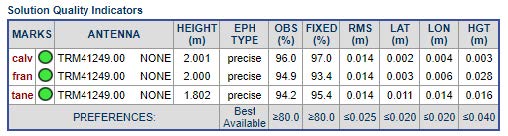
Fig. 7.43 Solution Quality Indicators¶
The values are checked against the project’s solution quality thresholds. If a value does not meet its preference threshold it is highlighted using an orange background color and border. In addition, the mark’s icon is changed to reflect this condition. The Solution Quality Indicators in the example above shows that the processing results for this session meet the project’s preferences with green open-circle icons and no highlighted cells. In the example below, one occupation did not meet the quality threshold for percent ambiguities fixed (threshold was 80%):

Fig. 7.44 Session solution quality indicators showing a threshold exceeded¶
7.2.2. Data Availability¶
At the bottom of the web page is the Data Availability table creating timeline-style graphics indicating data availability for each user mark’s data file in that session.

Fig. 7.45 Satellite Data Availability¶
Each cell represents a time span (its length indicated in the text above the table) and the number therein is the most common number of satellites (mode or modal value) for that span. If the number of satellites is greater than 9 (10, 11, 12, …) the cell will contain the hexadecimal representation (A, B, C,…). The cells in the table are color-coded. White background with gray characters symbolizes less than four satellites were tracked, indicating processing during that time span is not possible. Yellow through dark green background with black characters symbolizes four or more satellites respectively. White cells with characters of the same yellow-to-green color scheme indicate observations were available during the times represented by those cells, but those data are not included in the session. This is less common and only occurs because of time-adjacent sessions when there is not a “clean” start/stop time between the sessions or when the user excludes a mark from Session Processing. In this case, the optimal division between the sessions can cause data from one session to be considered to be part of the other.
7.2.3. Add Marks and CORS¶
The Add MARKS button functions the same way as on the Manager’s Page. The Add/Del CORS button acts as before, but only affects that particular session, not the entire project. If the user wishes to add or remove a CORS from all sessions, that is best done on the Manager’s Page (see 7.1).
7.2.4. Set Up Processing¶

Fig. 7.46 The Set up Processing button on the Session page Controls bar¶
Clicking the Set up Processing button on the Session page Controls bar allows the user to set up the session’s processing parameters. Session processing creates baseline solutions between the hub and each of the selected CORS, as well as between the hub and the user marks. Session processing enables the user to ensure that the project has the correct data for a successful set of network solutions (Section 11). For more information on Session Processing, see Section 10.